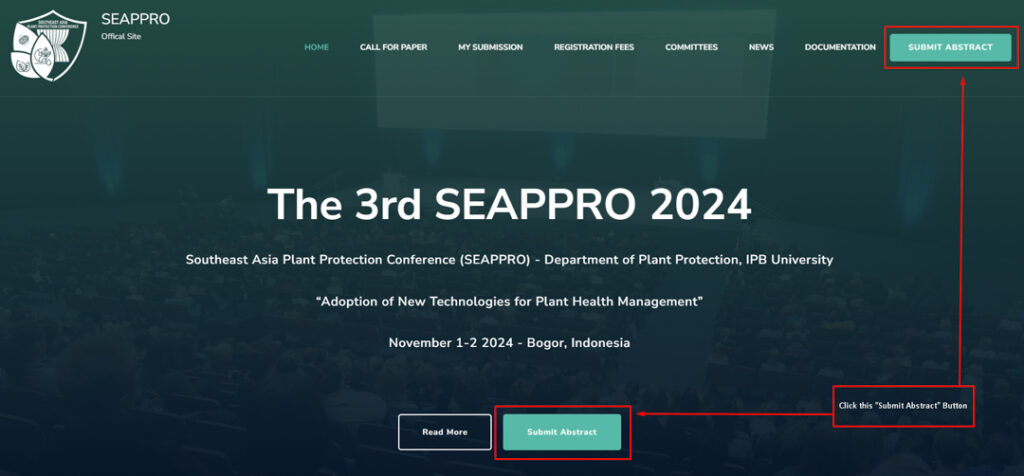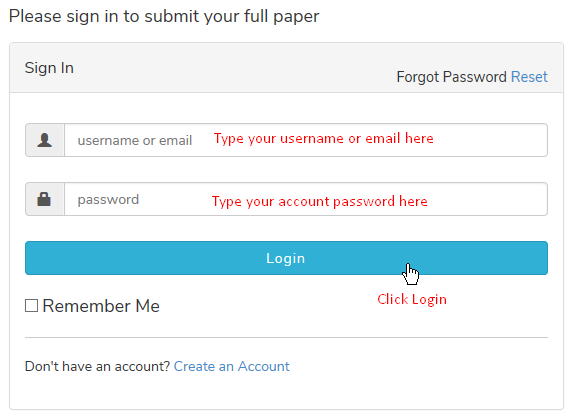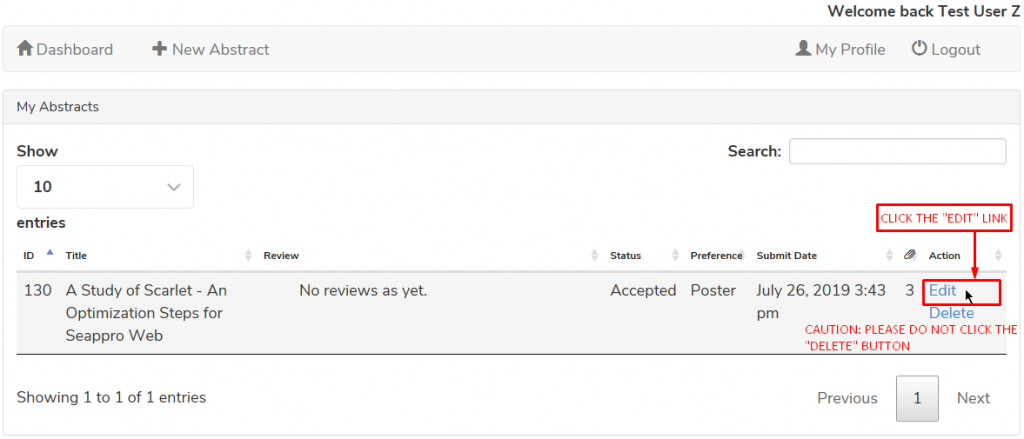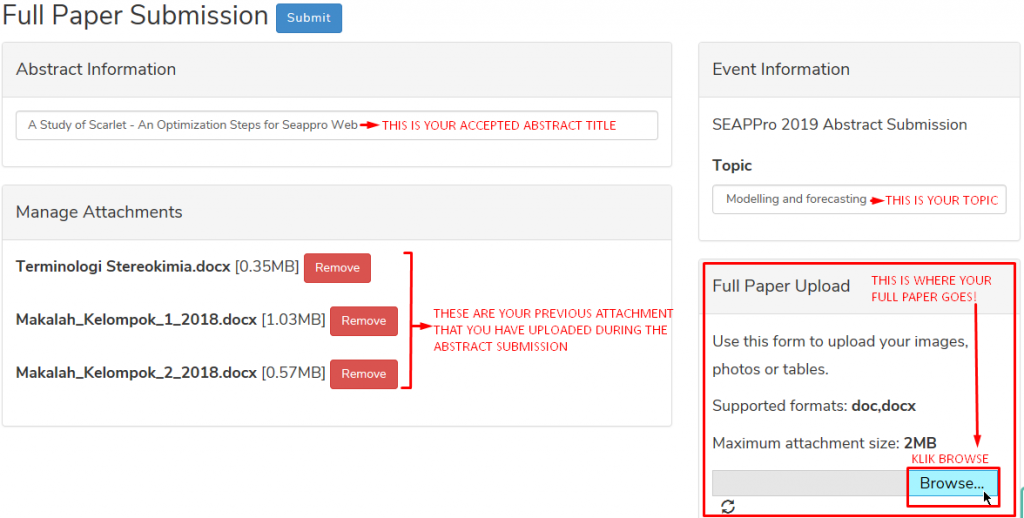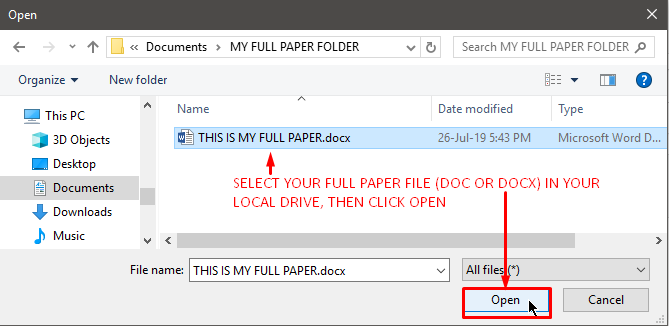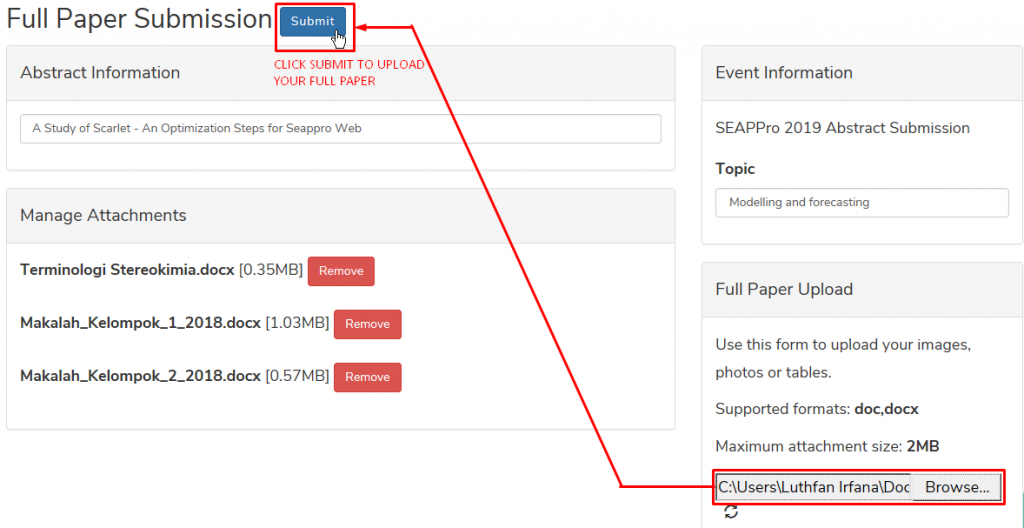First, if you are in the front page, click the SUBMIT ABSTRACT button in the SEAPPRO website top navigation bar or front page banner image (Figure 1), OR since you are reading this page right now, please click this link to open the full paper submission page in a new tab.
Then, if you are logged out, you will be prompted to log in, please login with your account credential (Figure 2).
You will be taken to your WP-Abstract Dashboard. On your accepted abstract row, click the Edit link in the Action column (Figure 3). Remember, click the Edit link, not the Delete link that happens to be situated just under the Edit link, please be cautious!
You should be in the full paper submission page now. In the ABstract Upload box (bottom right corner widget), click the BROWSE button (Figure 4). If you see more than one BROWSE buttons, just click the first one.
An Open file window should appear now (Figure 5). Please navigate to your abstract file in your local drive, select the file, then click Open.
After that, the text box next to the Browse button that you have clicked will be populated with the path to your full paper file in your local drive (Figure 6). Now, click Submit to upload your full paper (Figure 6).
After the uploading process has finished, you will be redirected to your Dashboard (Figure 7).
How can I be sure that my abstract has been uploaded successfully? Pay attention to the attachment column – the column with paper clip icon – (Figure 7), it will show you one additional attachment, 4 in this example, since previously the user has uploaded 3 attachments during the Abstract Submission period (Figure 3 and 4).
In addition, please check your email inbox, our server should have sent you an automatic email notification about this Edit or full paper submission.
If you have more than one accepted abstract, repeat the whole procedure stated above to the next abstract title or row.
If you are experiencing any problem during this process, please do not hesitate to email our committee at seappro@apps.ipb.ac.id.
Thank you.